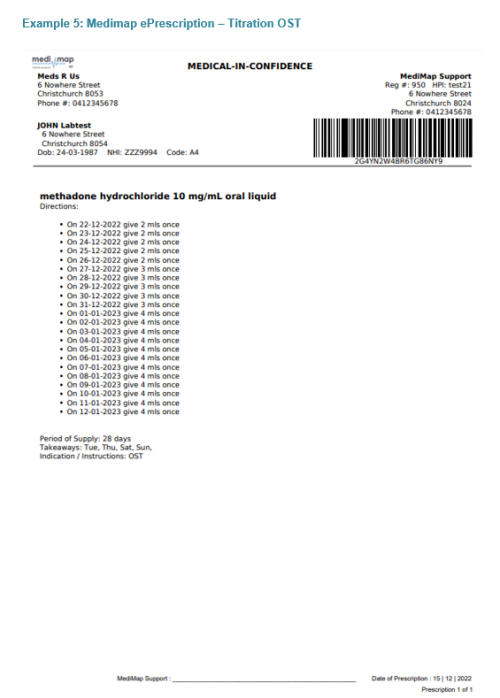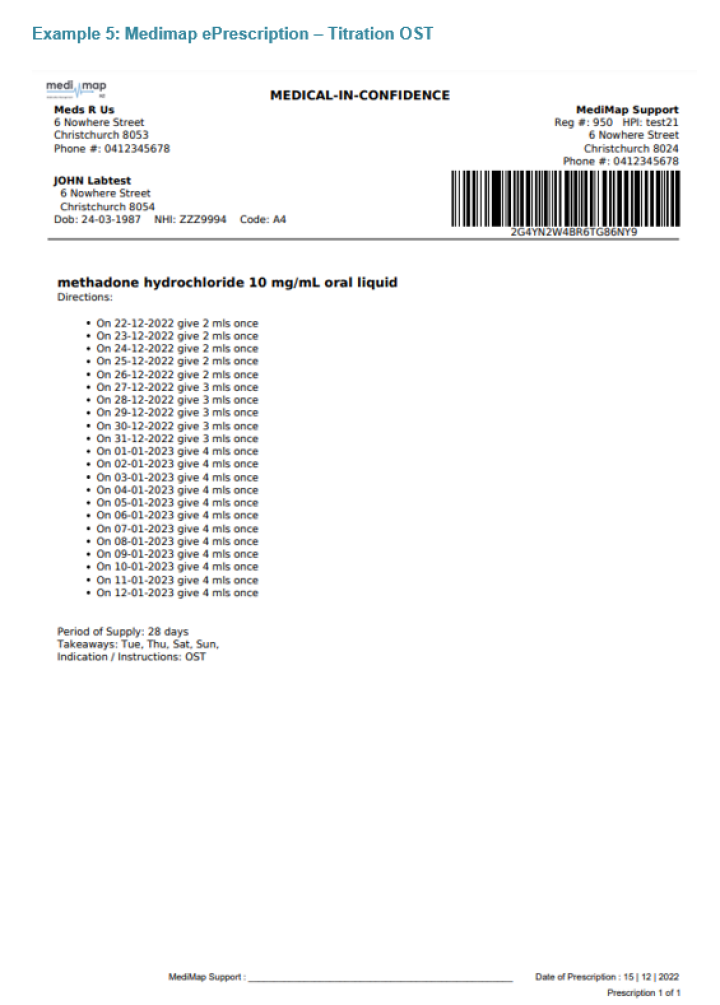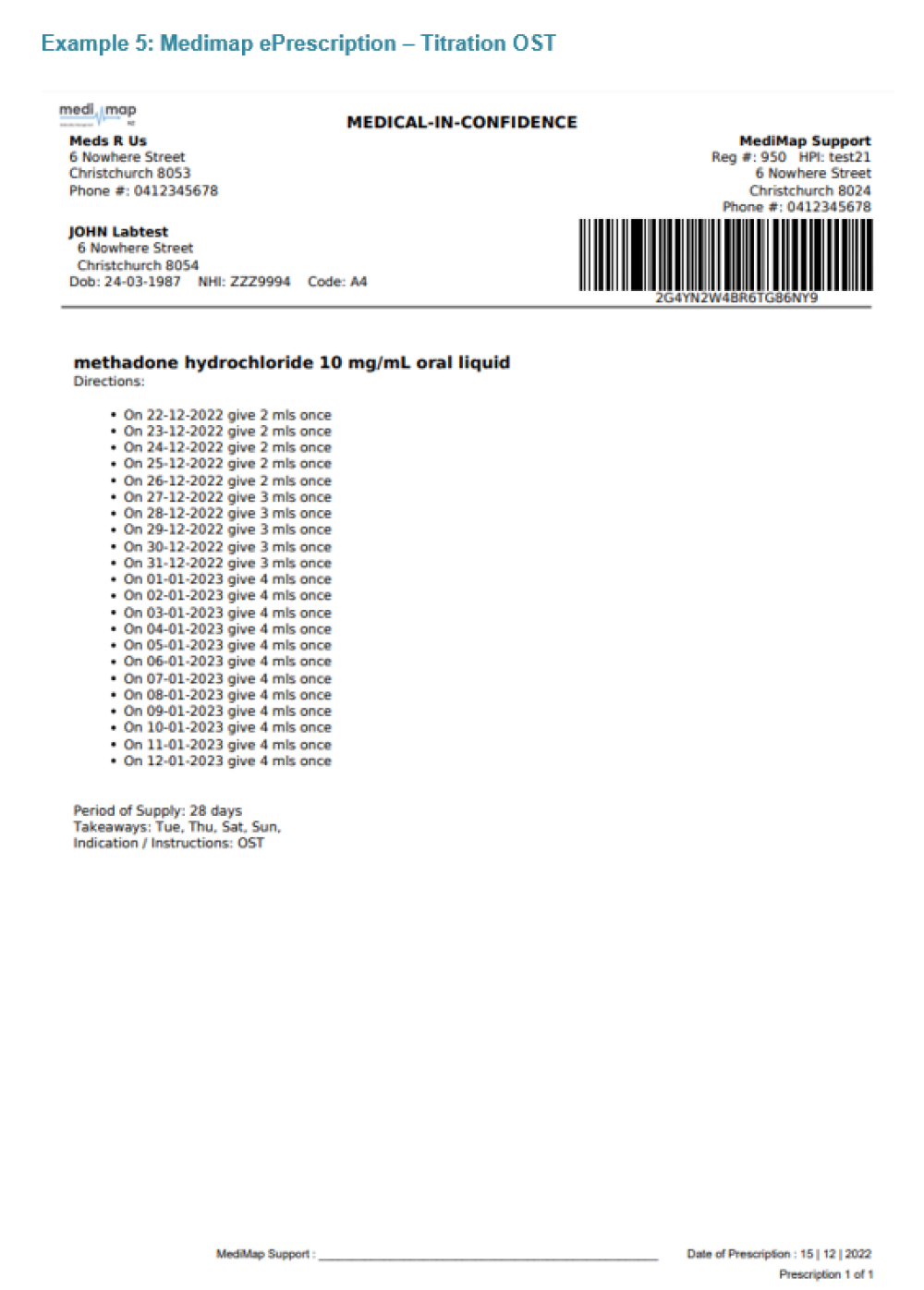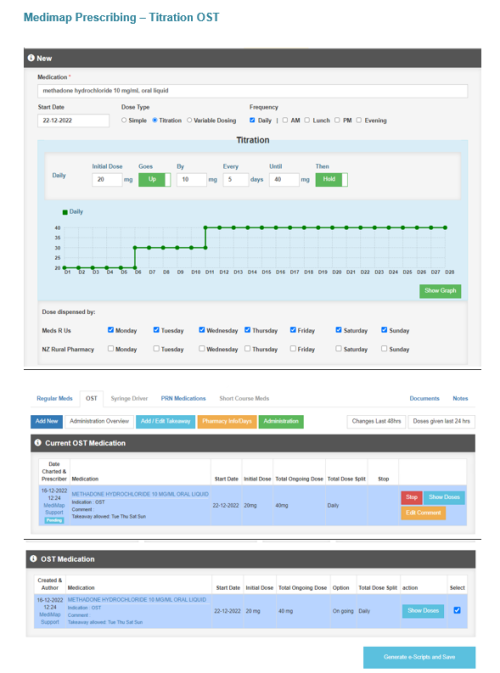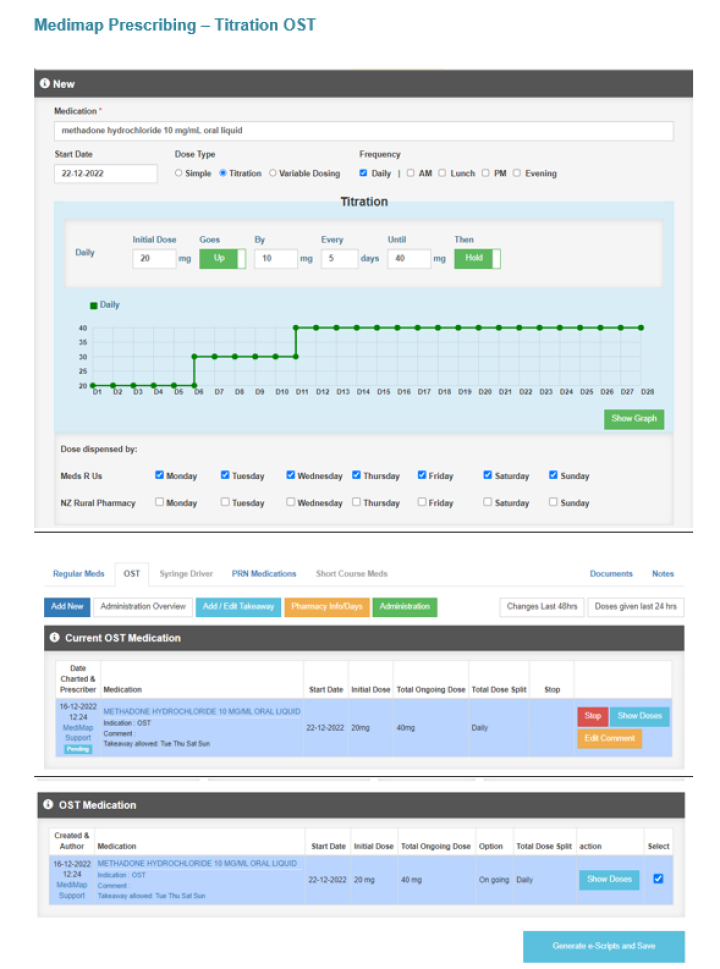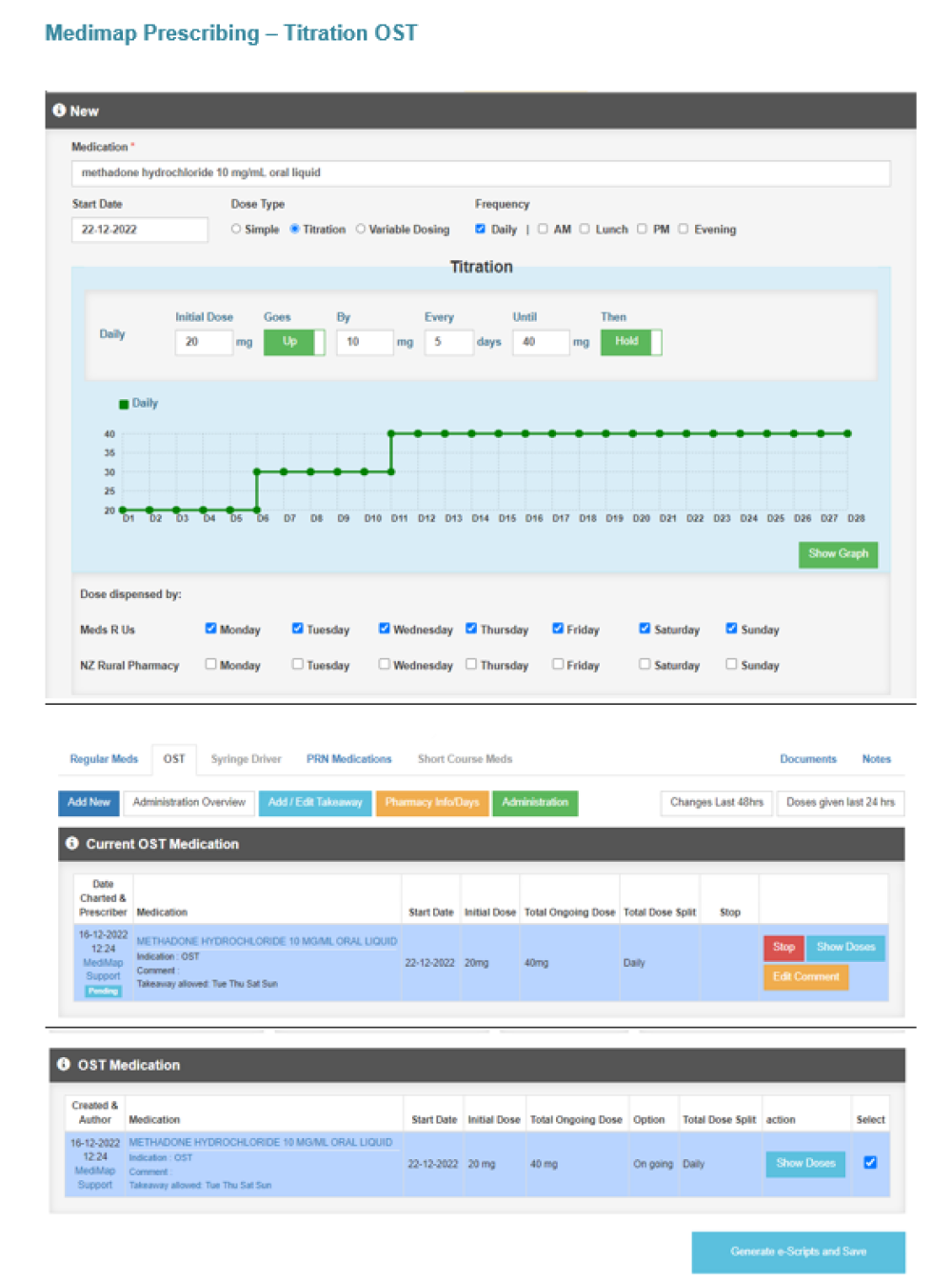On this page
- Getting started with NZePS
- Getting started for a practice
- Getting started for a pharmacy
- Important information for Practices and Pharmacy
- Why it is important for pharmacy to scan barcoded ePrescriptions
- NZePS prescriptions sent via electronic means
- Controlled Drugs
- Requirements for NZePS Controlled Drug ePrescriptions
- Methadone ePrescriptions
- FAQs Pharmacy
- Signature Exempt Prescriptions & Remote Prescribing
- Technical issues
- Support
- Appendix
- Example 1: Methadone ePrescription and vendor screen shots
- Example 2: Medtech ePrescription
- Example 3: Indici ePrescription
- Example 4: Medimap ePrescription – simple OST
- Example 5: Medimap ePrescription – Titration OST
Getting started with NZePS
The NZ ePrescription Service (NZePS) provides a secure messaging channel for prescribing and dispensing systems to exchange prescription information electronically. It enables a prescription to be generated by the prescriber, transmitted to the NZePS health information exchange broker (NZePS broker), and downloaded electronically at a community pharmacy.
When the prescriber prints a barcoded prescription, a unique identifier for the prescription is created for NZePS. The PMS prints the identifier as a barcode on the prescription form. At the same time, an electronic version of the prescription is created and sent, encrypted, to the NZePS Broker.
When the patient presents the prescription at a pharmacy, the barcode should be used (scanned to allow the identifier to be quickly captured by the Pharmacy Management System (PhMS) or the barcode details manually entered into the PhMS) and for the PhMS to request the electronic version of the prescription from the NZePS Broker.
100% of all community pharmacies have access to the NZePS Broker.
From a medicines management perspective NZePS enables safer, more effective and efficient management of medicines across primary care now and in the future across all health services. This is largely achieved because NZePS provides information to be transferred between prescriber and pharmacist i.e. enabling details of prescribed medicines to be sent to pharmacy and the status of the prescription (e.g. dispensed, cancelled, repeats remaining) to be visible to the prescriber. This can only be achieved if pharmacy use the barcode / SCID (SCript IDentifier) at the point of dispensing.
Getting started for a practice
- Please email expression of interest to activate NZePS to MoH online helpdesk at onlinehelpdesk@health.govt.nz
- Please ask your software provider for their NZePS User Guide.
- Communicate with your key local pharmacies to let them know the practice will soon start to issue barcoded prescriptions. Communication between the practice and local pharmacies is a key criterion for a smooth transition to NZePS.
- Test the clarity of the barcode with your key pharmacy to make sure it can be used at the point of dispensing. You may need to increase the resolution on the practice and/or pharmacy fax machine/printer or scanner, if any of these is used.
Getting started for a pharmacy
- Community pharmacies require a barcode reader (scanner) in the dispensary. This is more efficient than manually entering the 18-character barcode details into the pharmacy management system. Contact your PhMS vendor to ensure correct setup/connection if you do not already have a scanner.
- If no scanner then manually enter the barcode details into the pharmacy system.
- If the barcode is not clear / unable to be used at the point of dispensing let the practice manager know. As mentioned the resolution on the practice fax machine/printer may need to be increased.
Important information for Practices and Pharmacy
Barcode
The barcode and barcode number must be clearly legible on every paper prescription, so the pharmacy can use them to retrieve the electronic copy of the prescription from the NZePS broker.
Envelope Symbol
Should there be an ‘Envelope’ symbol printed near the barcode on the paper copy of the prescription / prescription image (as shown above) this indicates that the prescriber has written a Comment for the pharmacist that will be visible to the pharmacist once scanned.
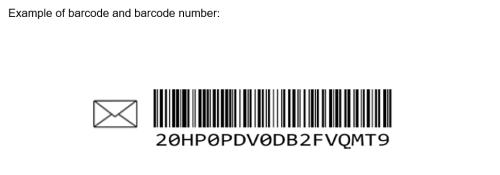
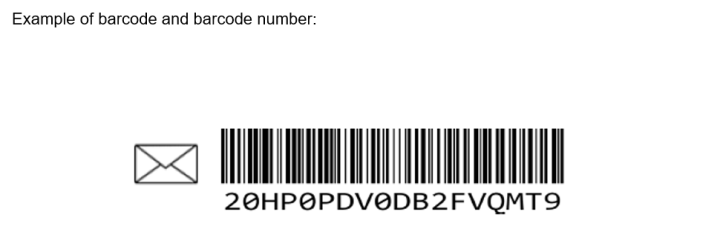
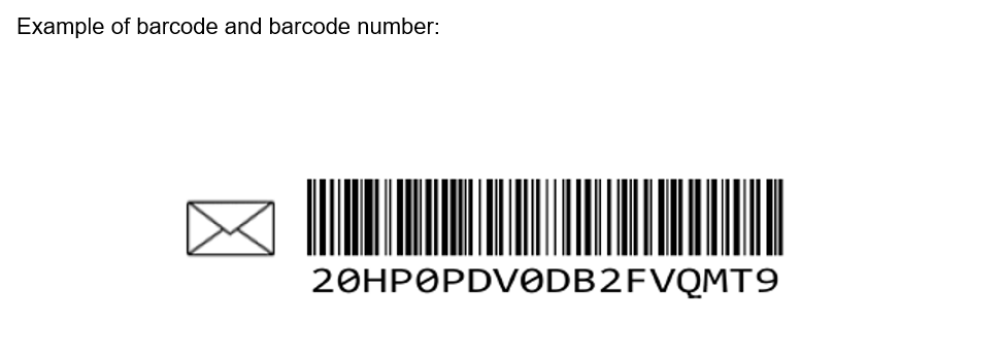
Why it is important for pharmacy to scan barcoded ePrescriptions
- For patient, pharmacy and practice to realise the benefits of NZePS it is important that pharmacy use the barcode at the point of dispensing for all barcoded prescriptions they receive.
- Any pharmacy can dispense a CD barcoded ePrescription as long as the barcode is used at the point of dispensing and all current CD rules and regulations are applied.
- A barcoded ePrescription received electronically, e.g. faxed / emailed, for non-controlled or a controlled drugs can be accepted as an original at the pharmacy when the barcode is used at the point of dispensing. Administration costs and time are saved as the practice does not have to send the originals and the pharmacy does not have to match/chase them up.
- When pharmacy uses the barcode at the point of dispensing, the Status of the prescription within the Prescriber PMS changes from Active (meaning it is sitting in the NZePS broker) to Dispensed or Repeats Remaining. Prescribers want to be able to view this change in prescription Status, particularly for patients where medicine adherence is an issue.
If a prescriber has added a Comment for the Pharmacist when prescribing a medicine for a patient an Envelope symbol will appear on the prescription near the barcode For example, when a prescriber has prescribed an unusual dose of a medicine and provided the reason 'why' for the pharmacist.
The prescriber writes the comment to eliminate the need for the pharmacy having to make a call for clarification. If the pharmacy does not use the barcode at the point of dispensing the comment will not be seen and may result in an unnecessary call to the prescriber.
NZePS prescriptions sent via electronic means
- All NZePS barcoded prescriptions (for both CD and non-CD drugs) sent electronically direct to a pharmacy (faxed, emailed, etc.) can be accepted as an original by a community pharmacy as long as the barcode is used at the point of dispensing.
- This means the practice no longer has to send the originals to the pharmacy for any NZePS barcoded prescription sent electronically direct to a pharmacy.
- In the situation where the pharmacy requires the original prescription or the prescription needs to be resent, a prescriber can use the ‘Reprint’ function to generate a copy of the prescription, and the ePrescription will have the same date and barcode number as the original prescription.
- The reprinted NZePS barcoded prescription can then be sent to the pharmacy, if required, so they can claim. If the prescription is resent after the prescription was dispensed and the barcode was not used at the time of dispensing the prescriber will need to sign the prescription.
Controlled Drugs
Authorised prescribers can issue Controlled Drug (CD) ePrescriptions as soon as the practice has completed the NZePS activation.
For Class B CDs1 this means eliminating the need to hand write triplicate forms.
Note: It is very important for CD ePrescriptions that the practice ensures the activation has been successful by creating some dummy prescriptions and checking with their key pharmacy that they can read the barcodes and successfully use the barcode at the point of dispensing.
The barcode must be used at the point of dispensing for all CD ePrescriptions.
Requirements for NZePS Controlled Drug ePrescriptions
- No prescriber hand-written amendments are allowed on any barcoded ePrescription (i.e. controlled drug or non-controlled drug barcoded ePrescription) as the printed copy must match the electronic copy sent to the NZePS broker. Pharmacy hand-written annotations are currently still required.
- It is permissible for CD and non-CD drugs to be on the same NZePS prescriptions All vendors are currently enhancing their systems to add the class of a controlled drug to the medicine description to simplify identifying the controlled drugs and applying the correct dispensing rules to each drug.
- If a patient presents with a request to reissue a barcoded prescription (for whatever reason) then: Use the ‘Reprint’ function as this will generate a prescription with the same barcode number and date as the original, ensuring it can only be dispensed once.
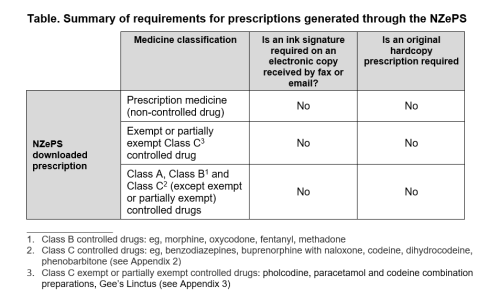
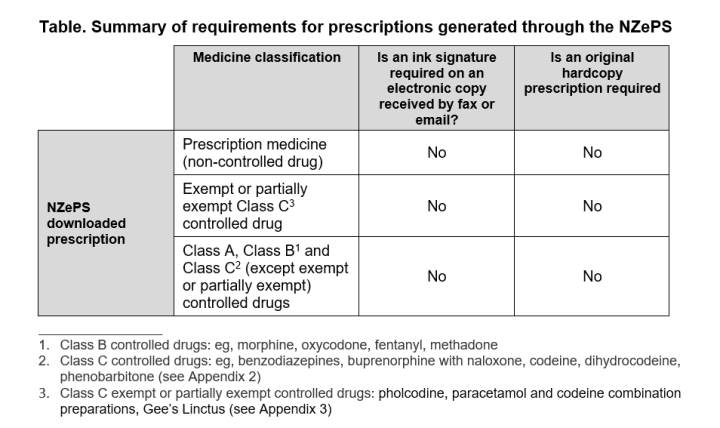
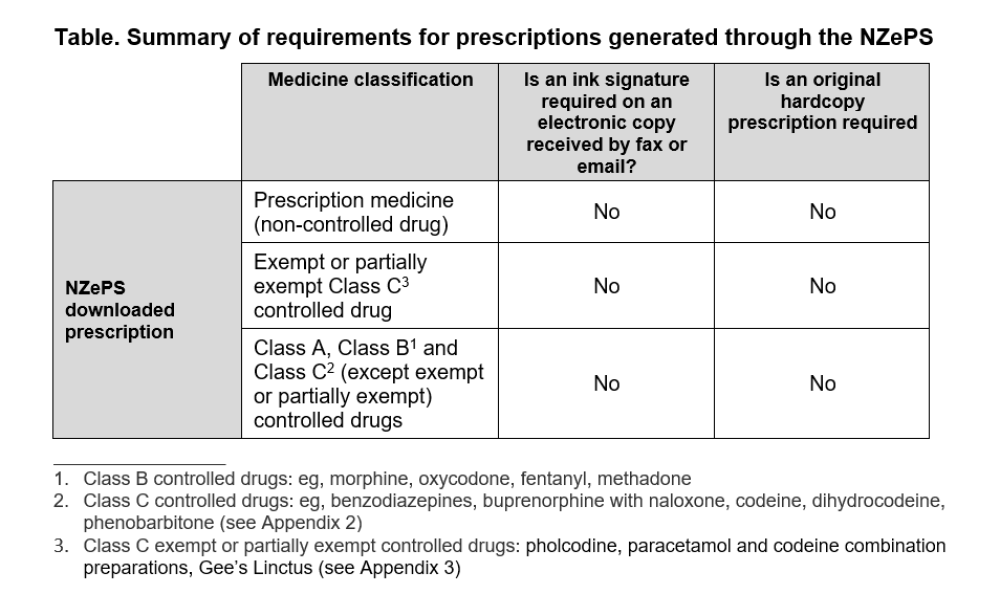
Methadone ePrescriptions
For prescribers authorised to prescribe methadone under the opioid substitution therapy (OST) programme, please see example prescriptions below. These show how prescriptions created in the different PMS systems need to be completed to avoid any problem at the pharmacy end.
The way the Medtech system is set up means that a Mitte (quantity) must be specified otherwise the number of days will be populating in the Quantity field in the pharmacy system.
- Put daily dose as the 'quantity' and specify number of repeats.
- g. on a script where the daily dose was 120mg (24 mL) and the script was for 28 days supply, the quantity provided is 24 mL and the number of repeats is 27.
The specific instructions for the pharmacist are added in the directions.
For Example:
Methadone hydrochloride 5 mg/mL oral liquid
120mg daily = (24 mL daily) x 28days.
Consume on premises Tues/Fridays. Takeaway Mon/Wed/Thurs and Tues/Fri if closed.
Start 26/4/18 last dose 23/5/18
24 mL (27 repeats)
Any other instructions for early pickups/holidays etc would also be included in the directions.
See Appendix 1 for example Methadone ePrescription and screen shots from the Medtech, MyPractice, Indici, Toniq and RxOne systems.
FAQs Pharmacy
What does the pharmacist do with the printed, signed, barcoded NZePS Class B Controlled Drug prescription?
On the completion of all dispensings from an approved barcoded paper NZePS Class B Controlled Drug Prescription Form:
The printed barcoded NZePS Class B Controlled Drug prescription form is to be retained in the pharmacy for 4 years.
It must include all the dispensing dates and annotations made by the pharmacist.
For the purposes of the batch submission:
- The pharmacist is required to make a certified true copy of the printed, barcoded NZePS Class B Controlled Drug prescription.
- The certified true copy (that must include all the dispensing dates and annotations made by the pharmacist) is to be filed in the batch according to the last date of dispensing.
On the barcode how does the pharmacist differentiate between the letters l and O and the numbers 1 and zero (0)?
A. the Patient Management systems do not use the letters I and O so always read as the numbers 1 and zero (0).
Signature Exempt Prescriptions & Remote Prescribing
Technical issues
Te Whatu Ora, or your software provider, may advise if there have been any unexpected instances where ePrescriptions have not been able to be downloaded from NZePS at the pharmacy for any reason e.g. may be a technical issue at the practice or pharmacy end.
Te Whatu Ora receives an NZePS daily report and Te Whatu Ora, or software provider, may be in touch if the practice or pharmacy has appeared on this daily report.
Support
- If you have any questions or issues please email onlinehelpdesk@health.govt.nz and include NZePS as a reference. If there is an issue please attach a screen shot if possible.
- If your problem is specific to your software provider please contact them. If your problem is hardware specific please contact your 3rd party IT support provider.
- User Guides - prescriber and pharmacy software providers have developed NZePS User Guides. Please ask your software provider for this if you do not have one available.
Appendix
Example 1: Methadone ePrescription and vendor screen shots
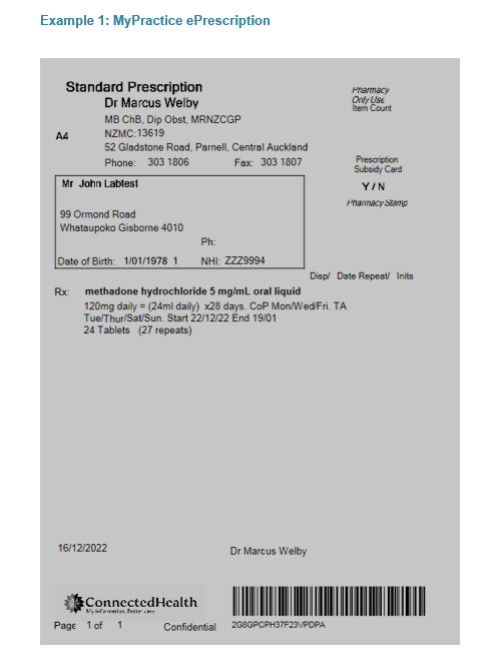
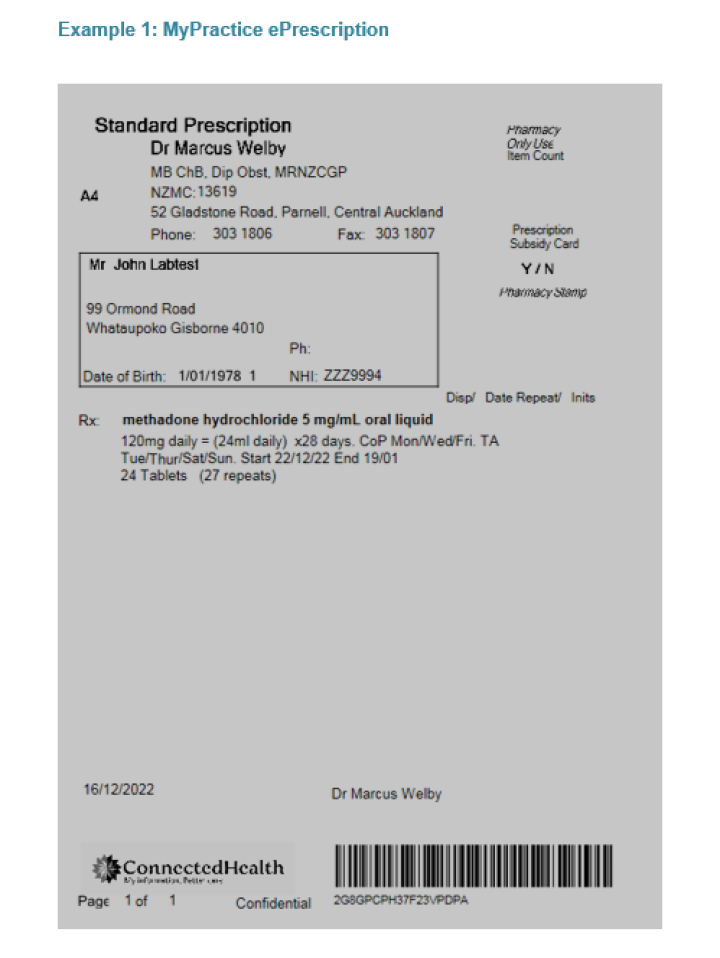
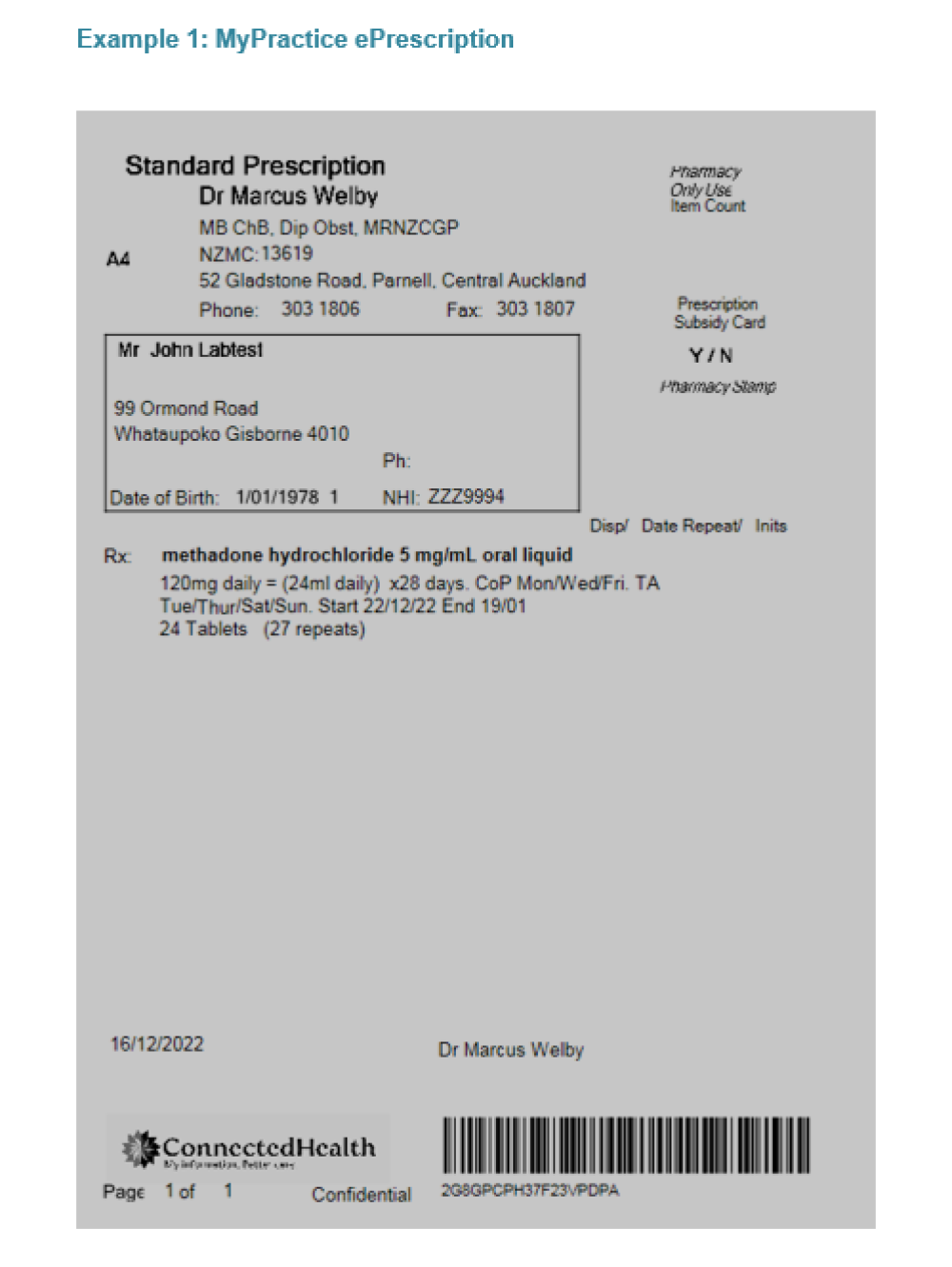
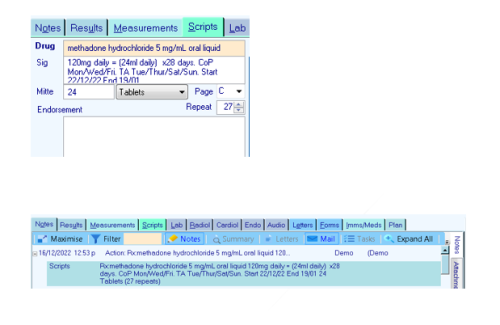
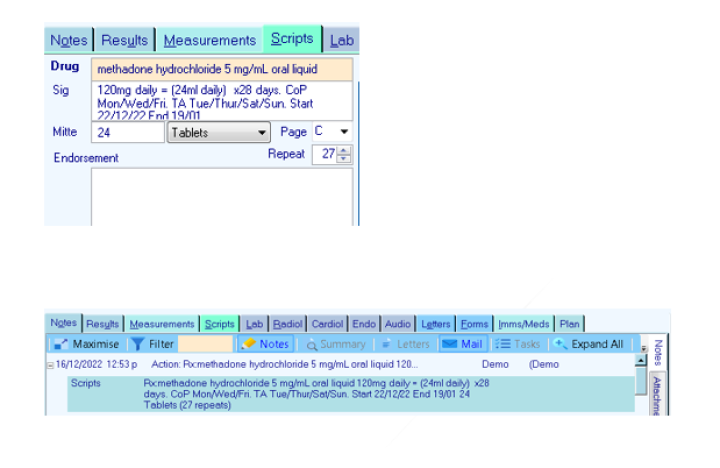
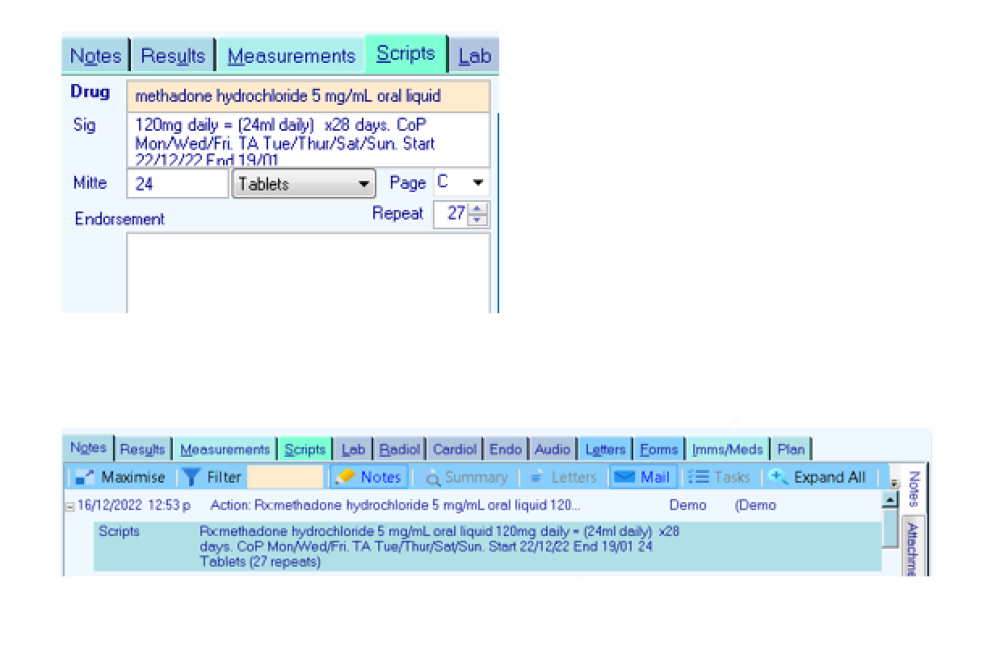
Example 2: Medtech ePrescription
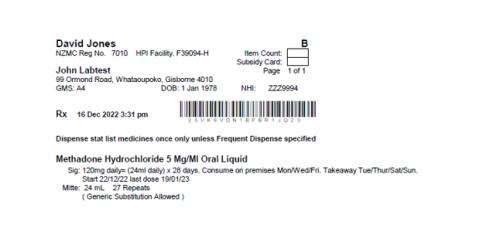
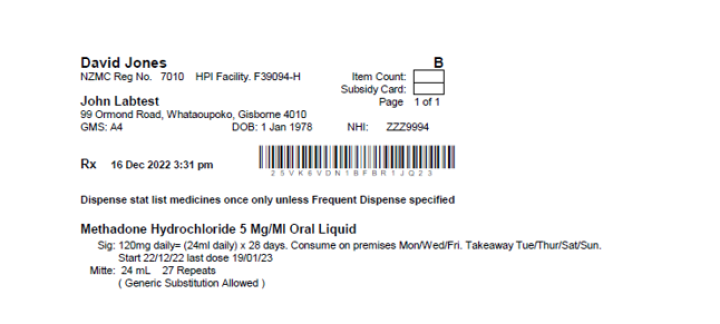
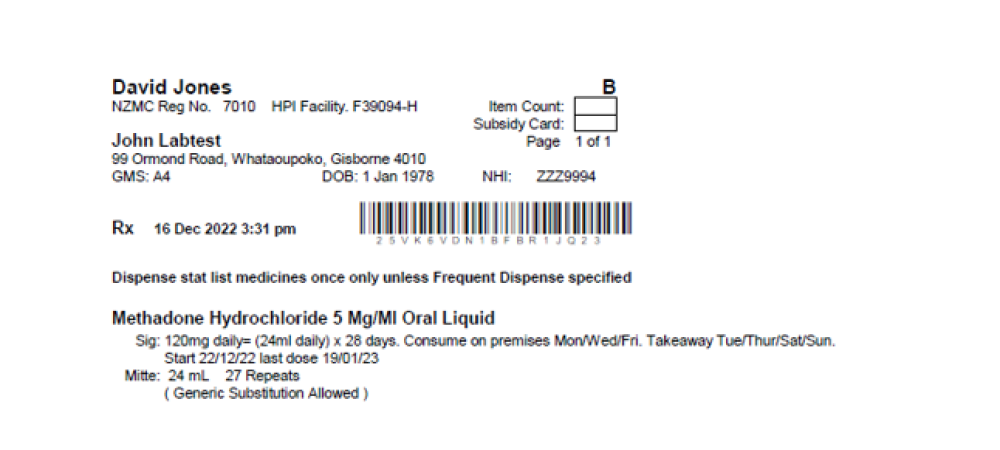
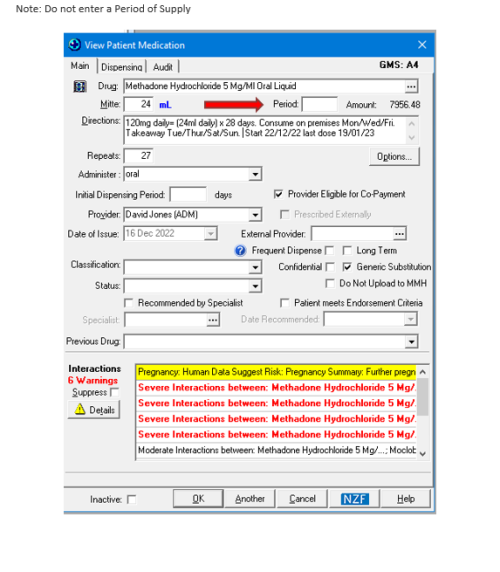
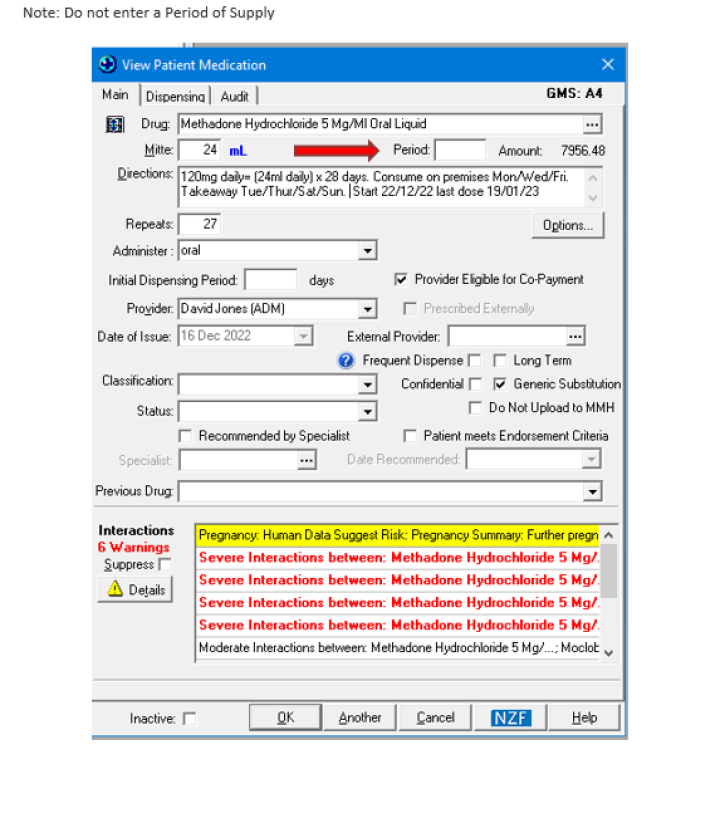
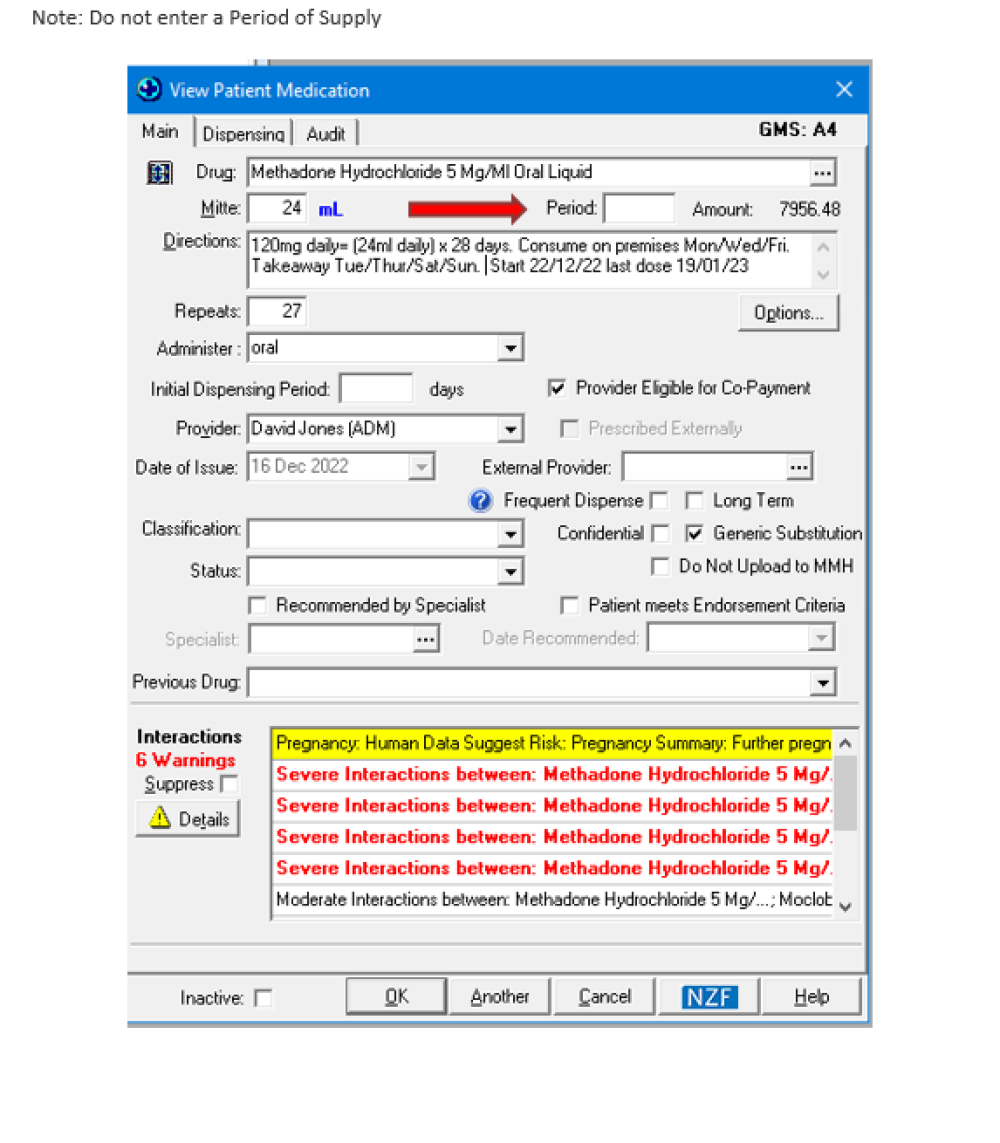
Example 3: Indici ePrescription
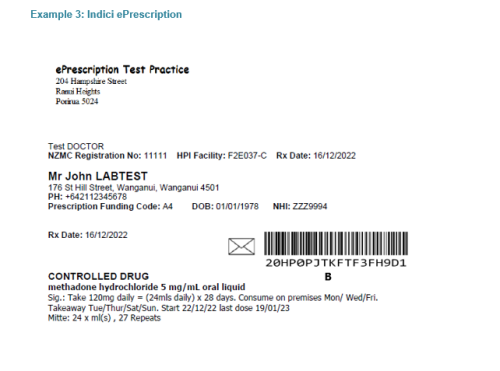
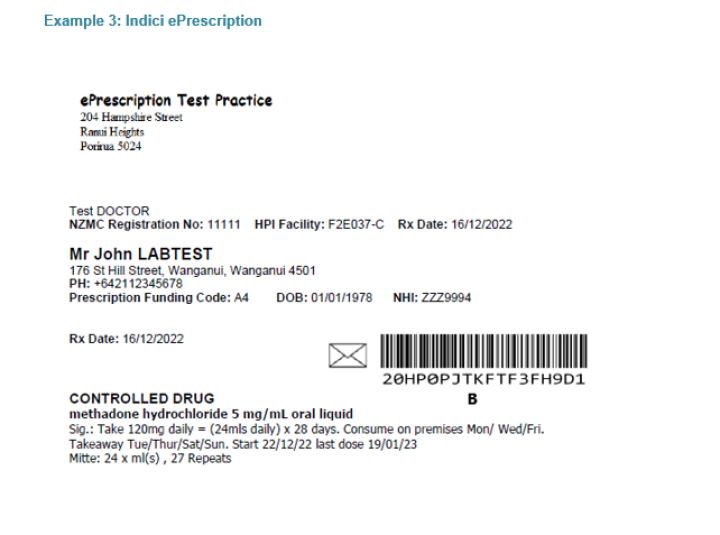
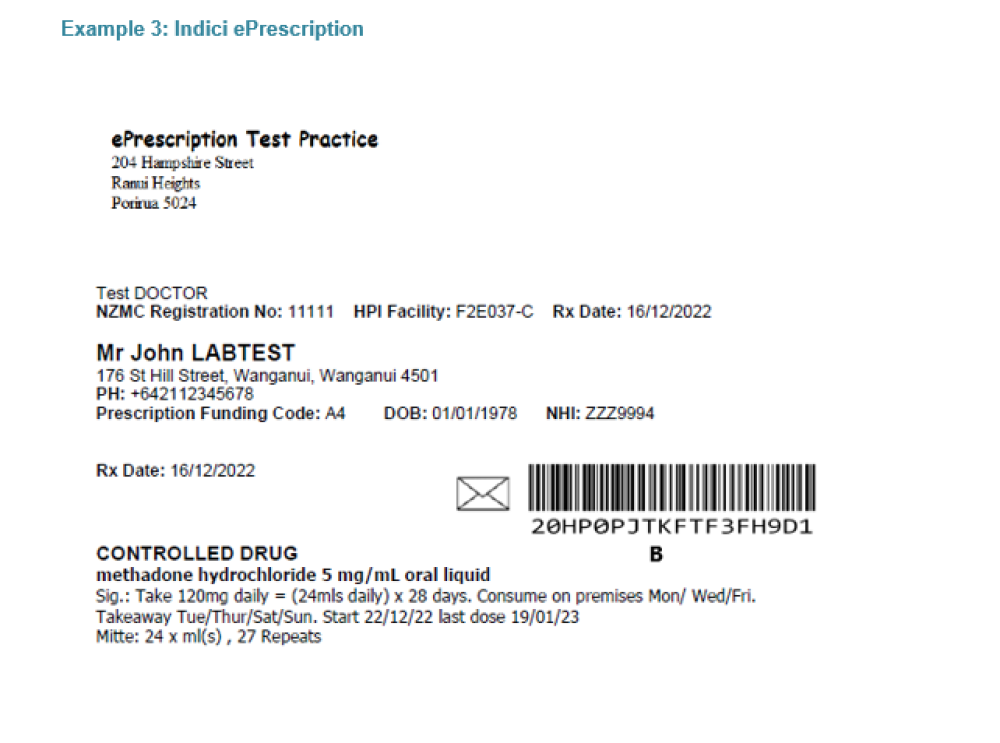
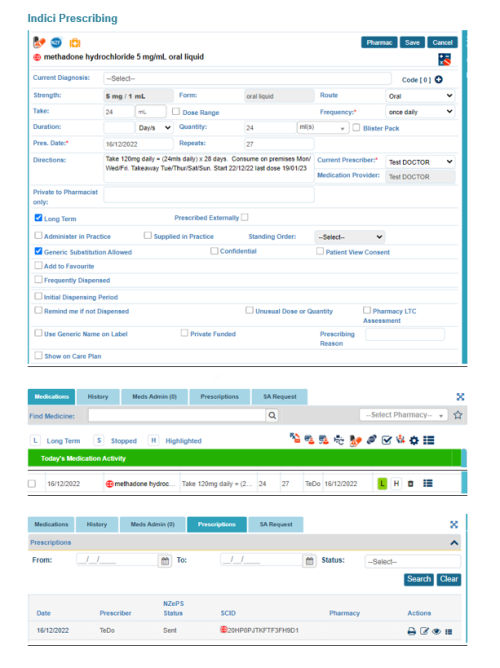
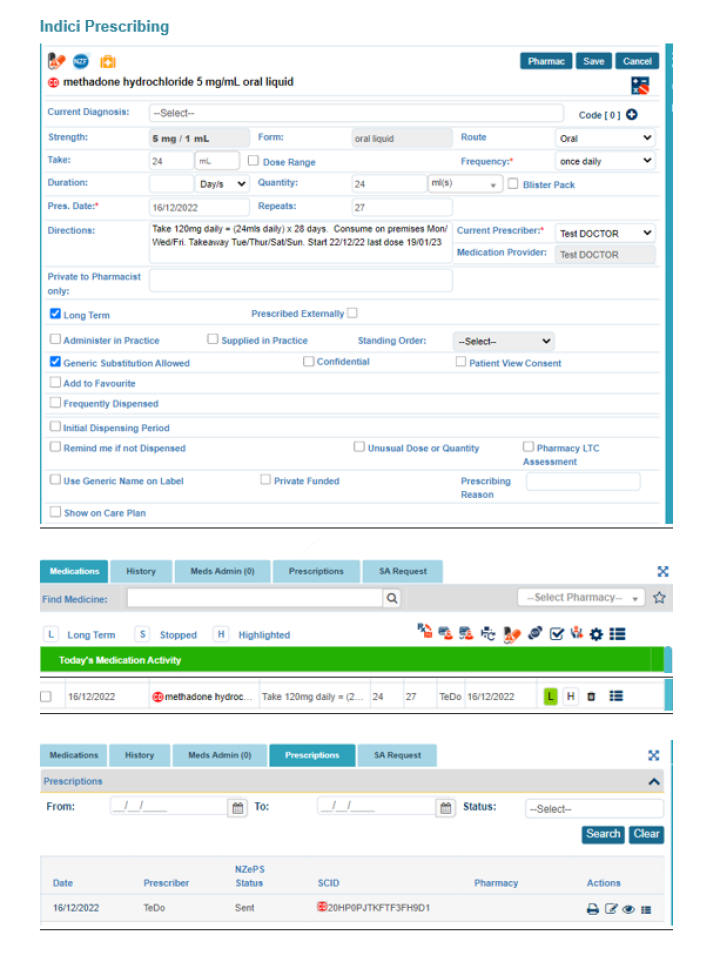
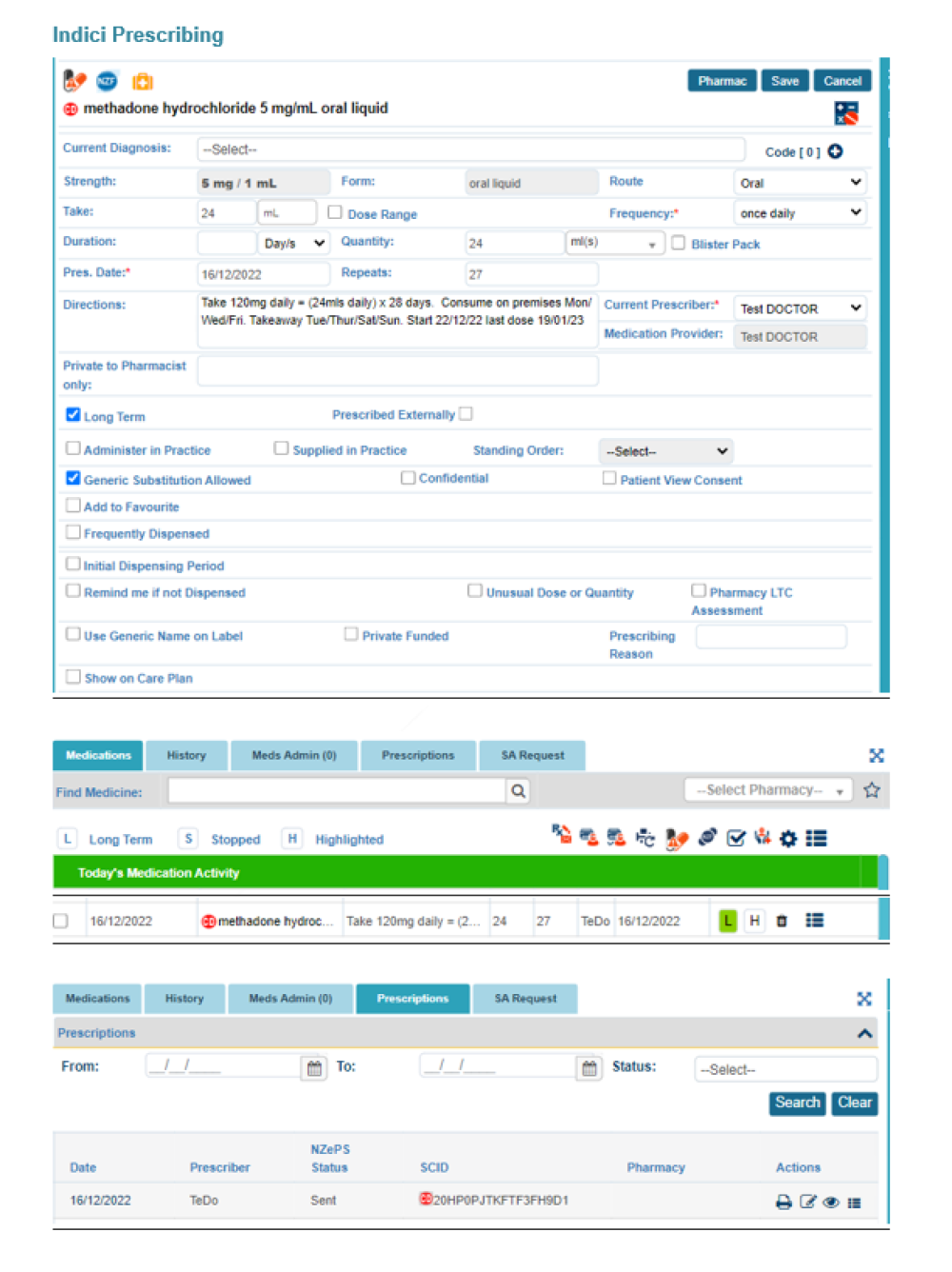
Example 4: Medimap ePrescription – simple OST
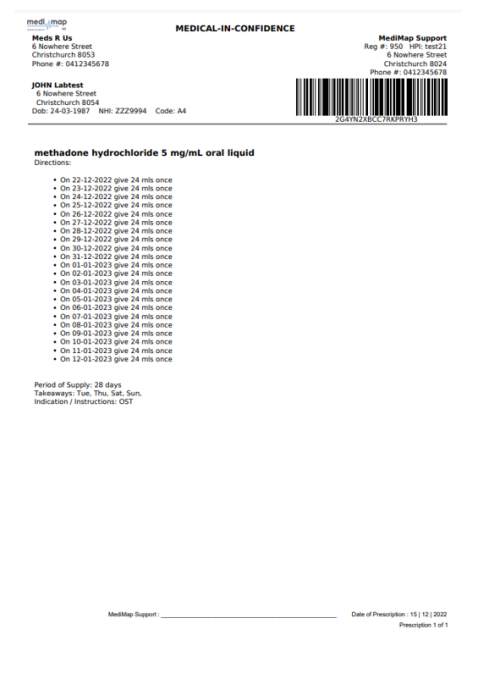
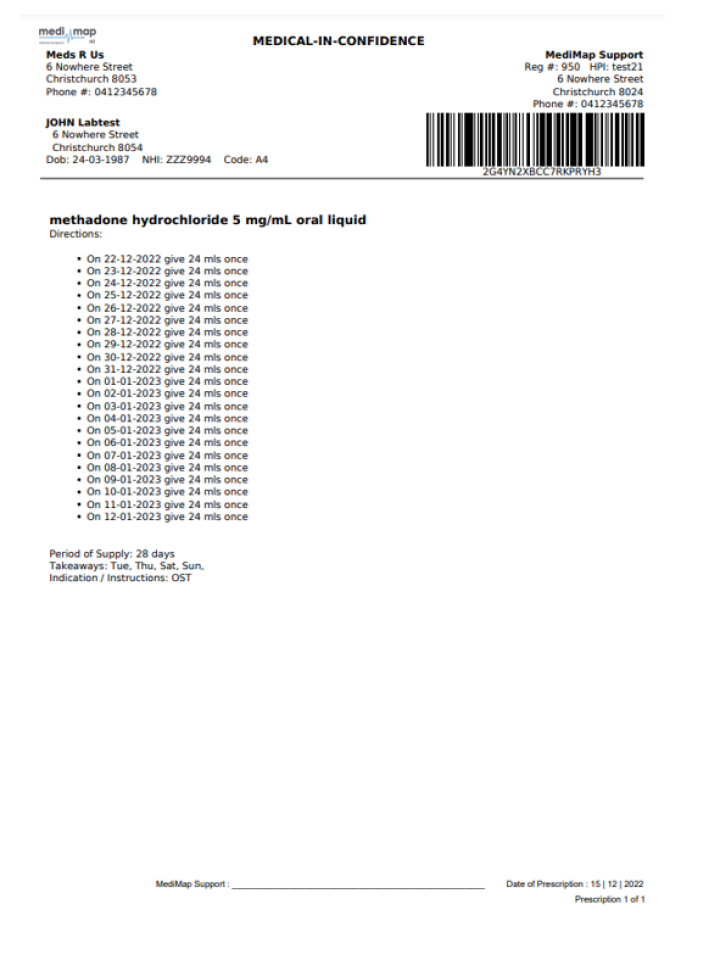
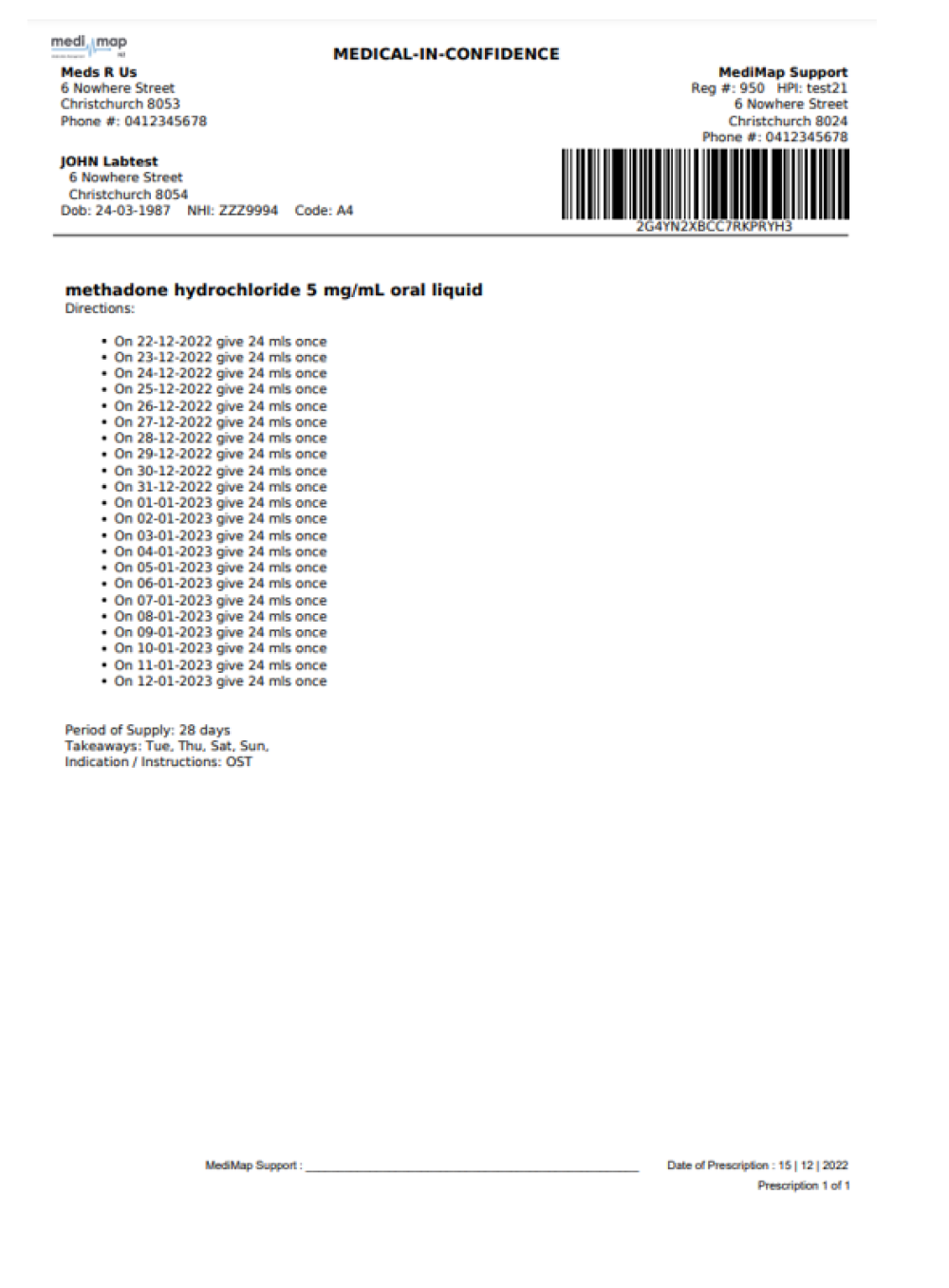
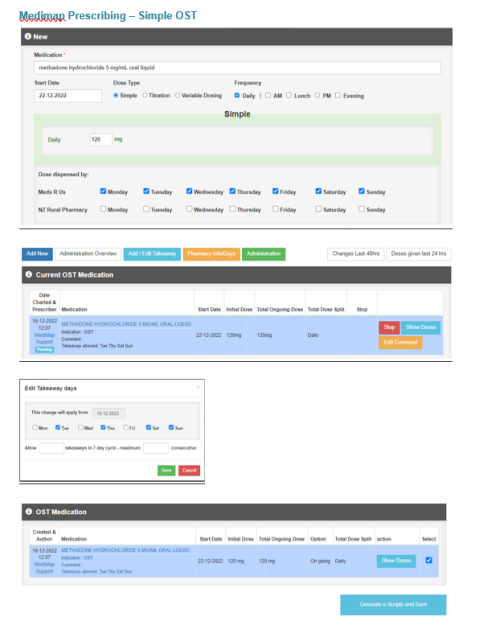
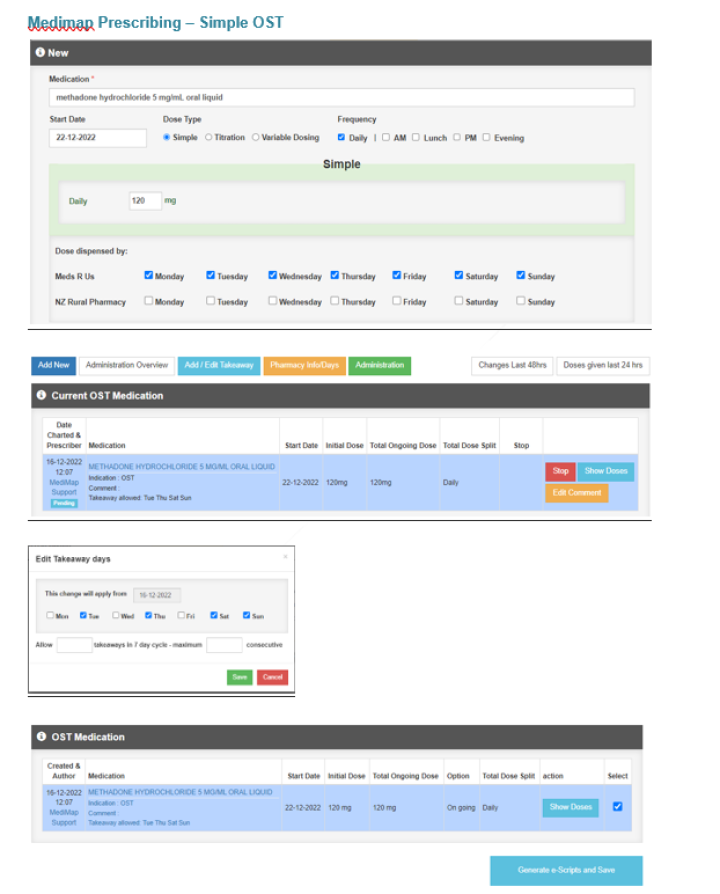
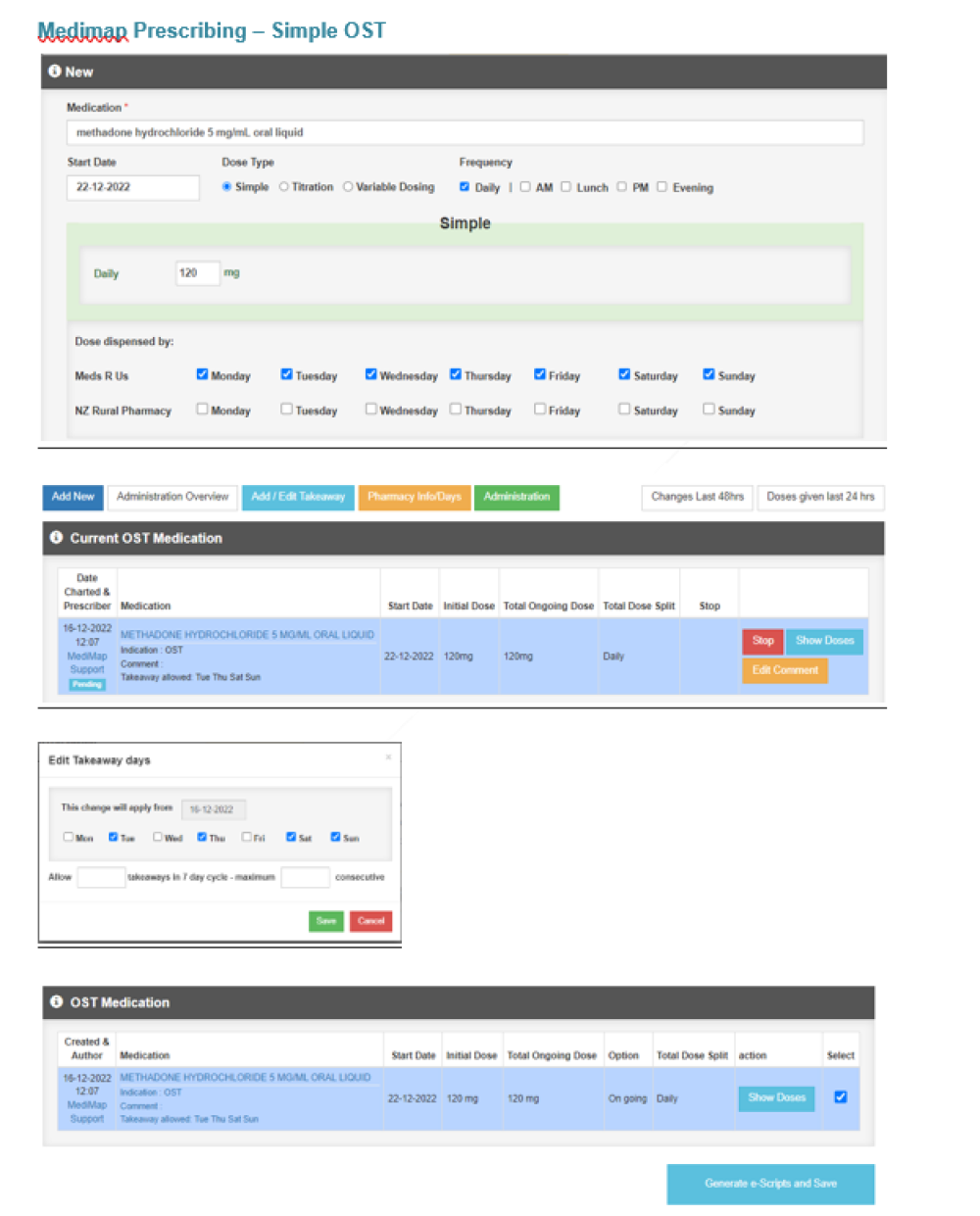
Example 5: Medimap ePrescription – Titration OST